
| WTT User's Guide | ||
|---|---|---|
| Previous | Web Application Interface | Next |
Once the data have been loaded, the Navigation Tree is used to explore the available properties. Opened windows dynamically
appear in the Workspace and are added to the Window Menu.
This enables quick navigation if the Workspace becomes crowded. All windows can
be closed with the button ( )
in the upper-right of each window.
)
in the upper-right of each window.
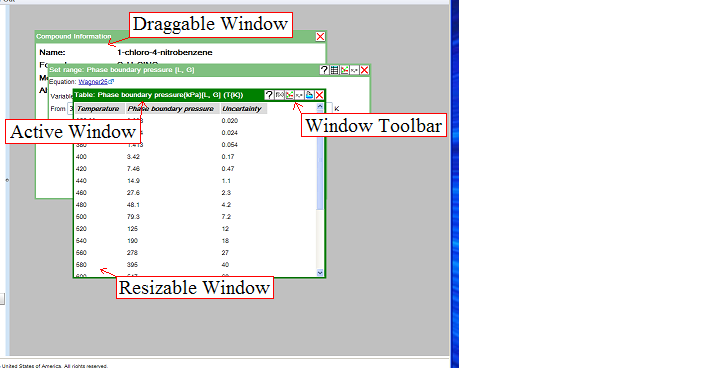
There is only one Active Window in the Workspace, and it is differentiated by its darker border. A background window can be made active by clicking within the visible window area or selecting the corresponding entry in the Window Menu. A window can be dragged about the Workspace using the window title bar. and can also be resized by clicking and dragging the window borders.
The buttons available in the Window Toolbar are content dependent. These buttons will be a subset of the following:







| Previous | Home | Next |
| Navigation Tree | Up | Site Menu Bar |
©2012 copyright by the US Secretary of Commerce on
behalf of the United States of America. All rights reserved.
Privacy Policy/Security Notice/Accessibility Statement/Disclaimer/Freedom of Information Act (FOIA)
The TRC Group is part of the Thermophysical Properties Division in NIST's Material Measurement Laboratory
The National Institute of Standards and Technology is an agency of the U.S. Department of Commerce