
| WTT User's Guide | ||
|---|---|---|
| Previous | Web Application Interface | Next |
Once the data are loaded, the is used to explore the available properties. Opened windows dynamically
appear in the workspace and are added to the Window Menu. This enables quick navigation if the workspace becomes crowded. All windows can
closed be with the button ( )
in the upper-right of each window.
)
in the upper-right of each window.
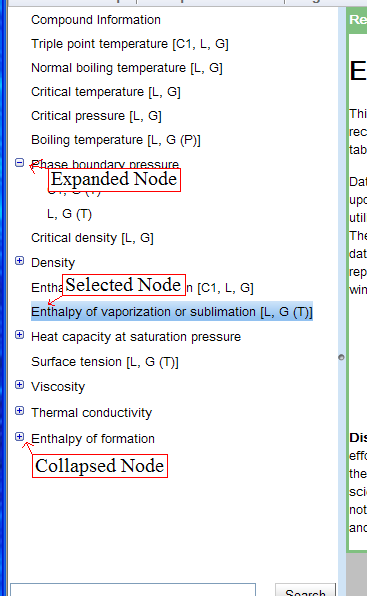
The navigation tree is controlled by mouse input or though the keyboard,
using the arrow keys to highlight a tree node and the Enter key to select. To
use keyboard input, the tree must have window focus, through a mouse click or
tabbed navigation. Collapsed tree nodes are indicated by the symbol
( ).
).
If only one data type (i.e., a phase combination) is available for a given property, it is displayed as an ordinary tree node with phases and variables indicated in brackets (e.g., '[L, G(T)]' for liquid in equilibrium with gas as a function of temperature). If data are available for more than one phase combination, these sets are populated into a collapsed node. Expanding the node reveals the phase combinations available. For properties of saturated liquids and gases, the phase of the property is indicated first. A more verbose description is displayed if the mouse cursor hovers over a node.
| Previous | Home | Next |
| Searching the Archive | Up | Window Workspace |
©2012 copyright by the US Secretary of Commerce on
behalf of the United States of America. All rights reserved.
Privacy Policy/Security Notice/Accessibility Statement/Disclaimer/Freedom of Information Act (FOIA)
The TRC Group is part of the Thermophysical Properties Division in NIST's Material Measurement Laboratory
The National Institute of Standards and Technology is an agency of the U.S. Department of Commerce